Don't forget these things after buying a Gmail account
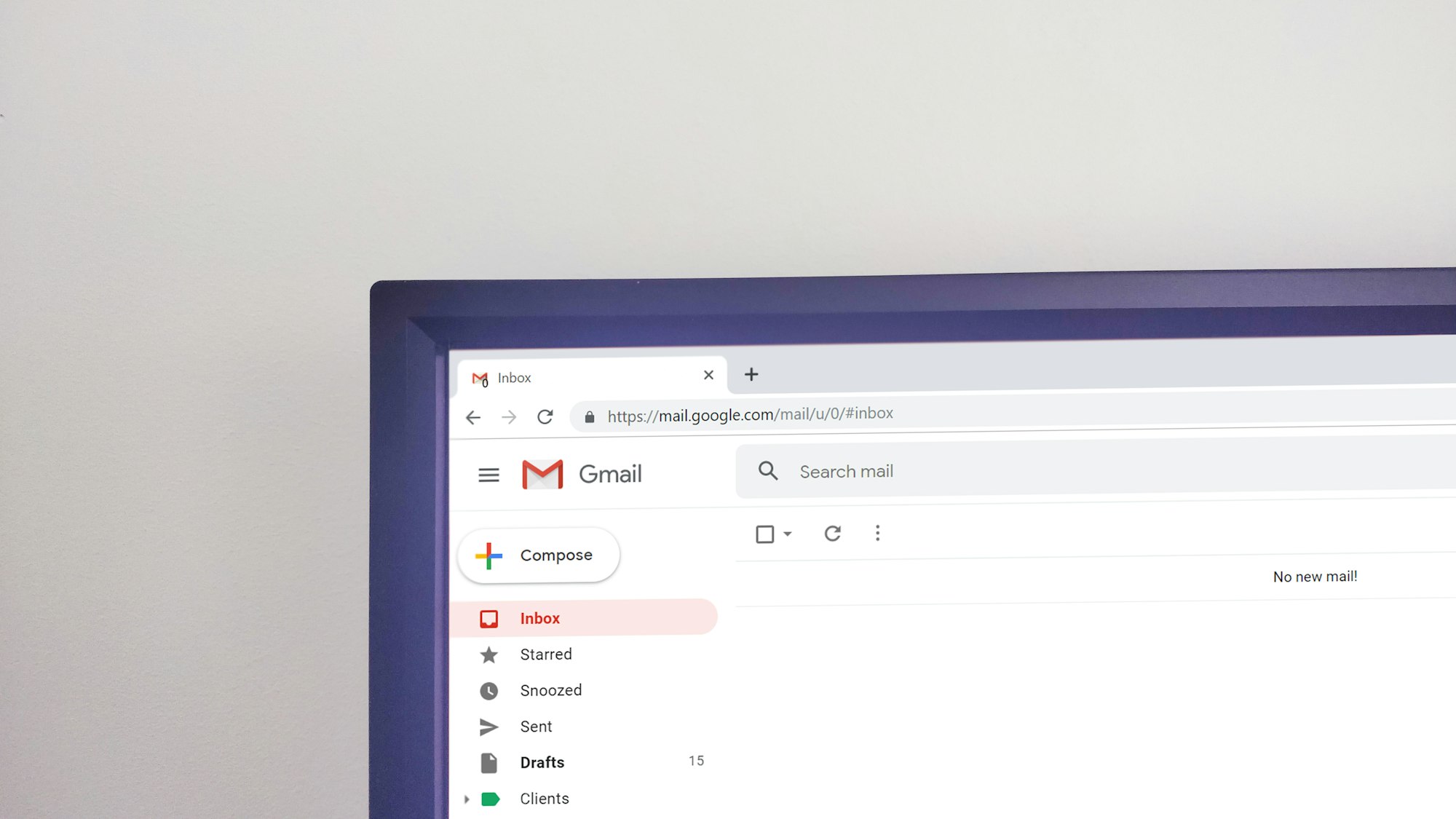
When you buy a Gmail account, all of that account's information belongs to someone else. You should therefore change all of the personal information associated with the account to your own. This will help to ensure that your account is more secure, and that you will be the only person who can access it. Here is a guide to help you do that in the most detailed and complete way possible, let's go.
Change Gmail Account Password
Step 1. To change your password, go to https://myaccount.google.com/signinoptions/password and re-enter current password or re-login if required by Google
Step 2. A password change interface will appear. Google will ask you to enter new password twice. Then click the "Change password" button and you're done.
Change Recovery Email
Step 1. To change the recovery email, go to https://myaccount.google.com/recovery/email and re-enter current password or re-login if required by Google
Step 2. The interface to change the recovery email will appear, you just need to enter the desired email address and press the "next" button. A popup will appear and ask you to enter the 6-digit code sent to your email. After receiving the verification code and entering it in the field, you just need to click the "Verify" button and you are done.
Change Name
If you need to change the name associated with your google account, there are a few steps you'll need to follow. First, sign into your google account and click on the "my account" tab. Next, under the "personal info & privacy" section, click on "your personal info". Here, you'll be able to edit your name, email address, and other google account information. Make sure to click "save" when you're finished making changes.
Change Date of Birth
First, log into your google account and click on the "My Account" tab. Next, scroll down to the "Personal info and privacy" section and click on the "Edit" button next to your birth date. Finally, enter your new birth date and click "Save." Google will then update your account information accordingly.
End
So we have covered the important parts of the article. After completing all the steps above, you have a complete Gmail account, fully owned by you. You will no longer have to worry about someone taking away access to that account. We hope these tips have helped you get the most out of your Gmail account.