First time login instructions
Why This Guide Is Important
When logging into a newly purchased Gmail account, many users encounter login rejections from Google due to:
- Logging in from an unfamiliar device
- Using a different IP address than the account's original location
- Accessing from a new country or region
- Triggering Google's security algorithms
This comprehensive guide will help you safely access your new Gmail account using the J2TEAM Cookies extension, bypassing these common security triggers. By following these steps, you can significantly reduce the risk of account lockouts and verification challenges.
Step-by-Step Login Process
Step 1: Purchase a Gmail Account from Storegmail
- Visit Storegmail and log in to your account
- Browse available Gmail account options
- Select and purchase the Gmail account that meets your requirements
- Complete the payment process
Step 2: Access Your New Gmail Account Information
- Navigate to the "My Orders" section of your Storegmail account
- Locate your recent Gmail account purchase
- You have two options to view your account details:
- Click "View" to display the account information directly on the page
- Click "Add" to download a list containing your account details
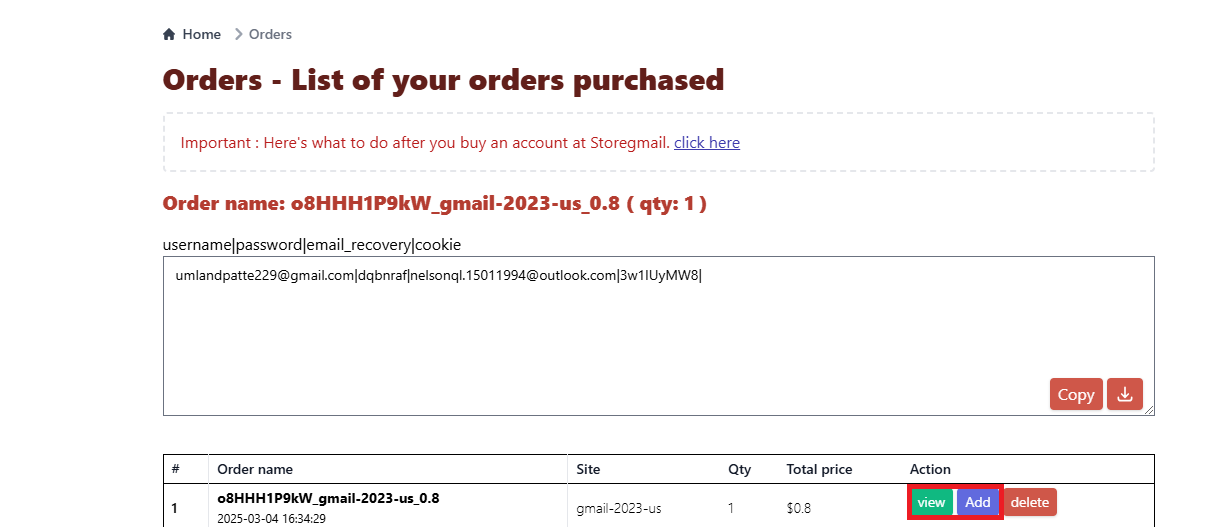
Step 3: Obtain the Cookie Information for Your Gmail Account
- Go to Storegmail Guide Page
- Enter the Gmail address you just purchased in the provided field
- Click the "Get Cookies" button
- The system will generate and display the cookie information for your account
- Copy the entire cookie text (you'll need this in Step 5)
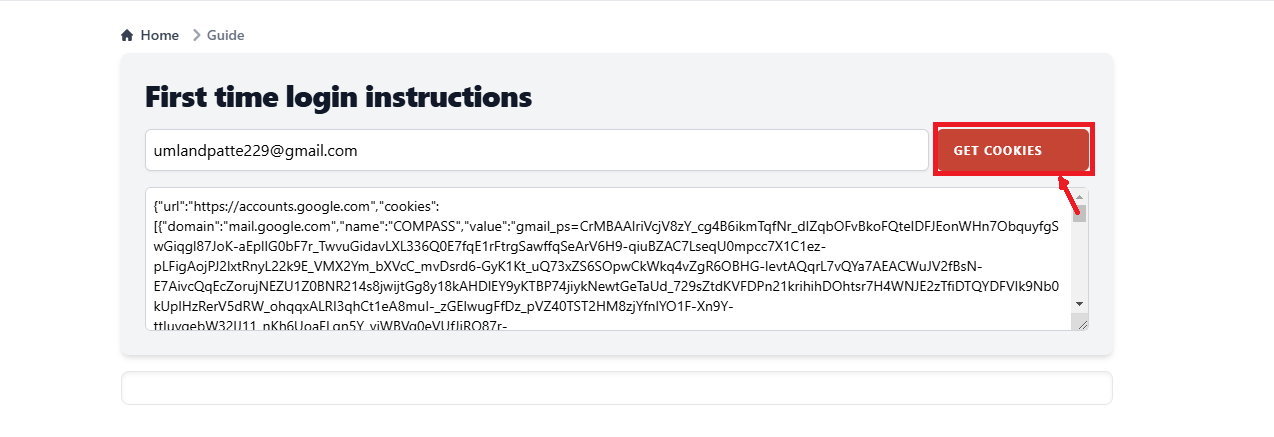
Step 4: Install the J2TEAM Cookies extension
- Open your Chrome browser
- Go to the Chrome web store and search for the extension "J2TEAM Cookies"
- Click "Add to Chrome"
- Confirm installation when prompted
- Verify that the extension icon appears in your browser toolbar
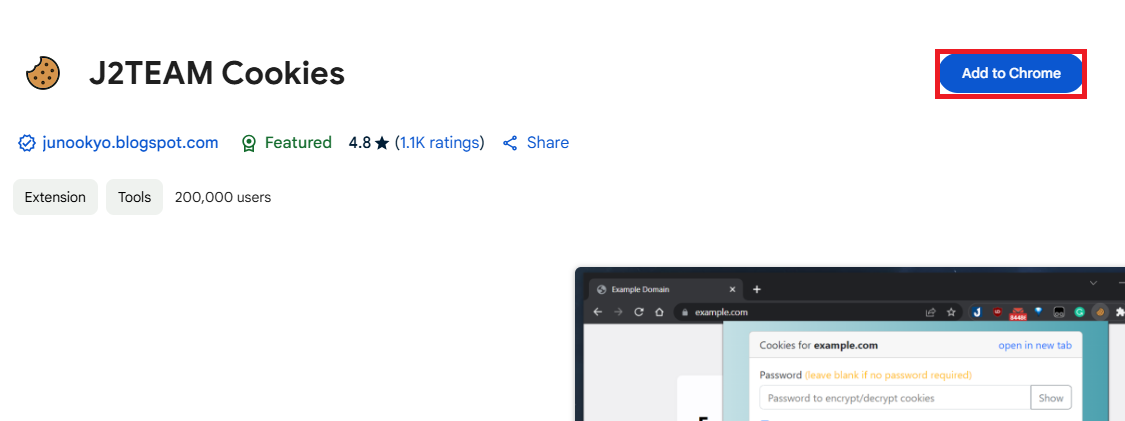
Step 5: Import the Gmail Account Cookies
- Open your browser, navigate to Google Account
- Click "Go to Google Account"
- Click on the "J2TEAM Cookies" extension icon in your browser toolbar
- Select "Import" from the extension menu and Choose "Import from text" (1)
- Paste the cookie information you copied in Step 3
- Click "Import" (2)
- You should see a confirmation message indicating the cookies were successfully imported
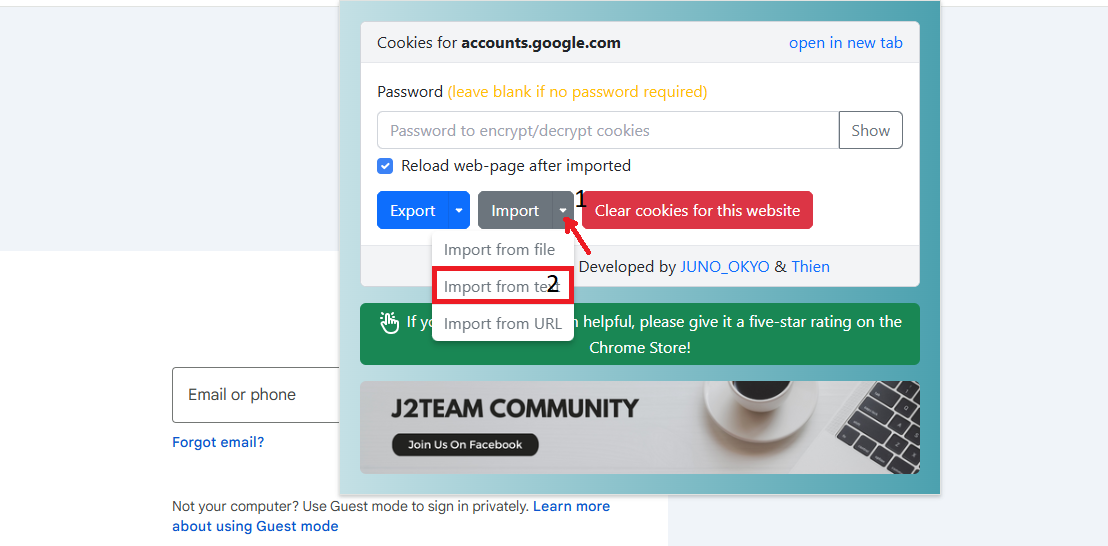 (1)
(1)
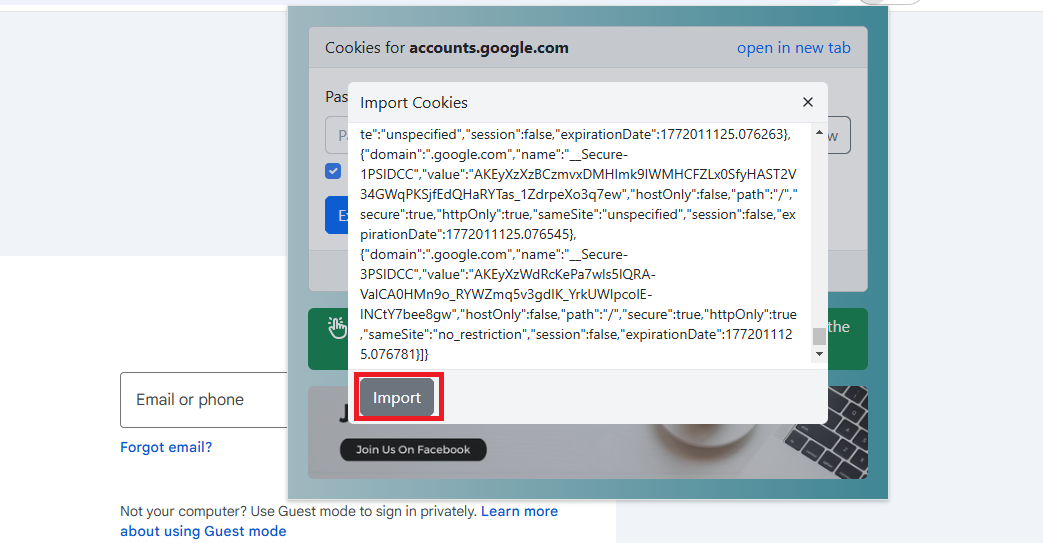 (2)
(2)
Step 6: Complete the Login Process
- Navigate to Gmail
- Enter the password that came with your purchased account
- You should now be successfully logged into the Gmail account without triggering Google's security restrictions
Troubleshooting Common Issues
If You Still See Login Issues:
1. Ensure you're using a fresh browser session: Consider using Incognito/Private mode or a completely new browser profile
2. Verify the cookies are correctly imported: Check the J2TEAM extension to confirm the cookies are active
3. Double-check your password: Make sure you're using the exact password provided with your purchased account
4. Contact Storegmail Support: If you continue experiencing issues, our support team is available 24/7
Security Recommendations:
- After successful login, consider gradually personalizing the account settings
- Avoid making too many rapid changes to the account immediately after login
- Consider adding your own recovery options once you have stable access
Benefits of Using the Cookie Import Method
- Higher Success Rate: Significantly increases your chances of successful login without security challenges
- Time-Saving: Bypasses multiple verification steps that might otherwise be required
- Reduced Risk: Minimizes the likelihood of account lockouts due to suspicious login detection
- Immediate Access: Allows you to start using your new Gmail account right away
Important note
After following the steps above, if you have any problems with your cookies then follow these steps:
- Go to the add option in the top right corner of your browser click on "Settings"
- Select "Privacy and security" then go to "Third-party cookies"
- Then check the box "Allow third-party cookies"
For additional assistance, please contact our support team at [email protected].